K ((Benutzername entfernt) (Logbucheinzelheiten entfernt)) |
Markierung: 2017-Quelltext-Bearbeitung |
||
| Zeile 1: | Zeile 1: | ||
[[en:{{FULLPAGENAME}}]] | [[en:{{FULLPAGENAME}}]] | ||
| − | [[de:Hauptseite/Online-Systeme/Interuniversitäre_Anmeldung/Hinweise_für_Bedienstete]] | + | [[de:index.php/Hauptseite/Online-Systeme/Interuniversitäre_Anmeldung/Hinweise_für_Bedienstete]] |
#'''Open the application "Inter-university login" in your business card:''' <br />[[Datei:InteruniversitäreAnmeldung.png|rahmenlos|615x615px]] <br /><br /> | #'''Open the application "Inter-university login" in your business card:''' <br />[[Datei:InteruniversitäreAnmeldung.png|rahmenlos|615x615px]] <br /><br /> | ||
#Choose the online system that you like to couple with:<br />[[Datei:Koppelnwählen1.png|rahmenlos|445x445px]] <br /> <br /> <br /> <br /> | #Choose the online system that you like to couple with:<br />[[Datei:Koppelnwählen1.png|rahmenlos|445x445px]] <br /> <br /> <br /> <br /> | ||
Aktuelle Version vom 2. Oktober 2023, 12:17 Uhr
- Open the application "Inter-university login" in your business card:
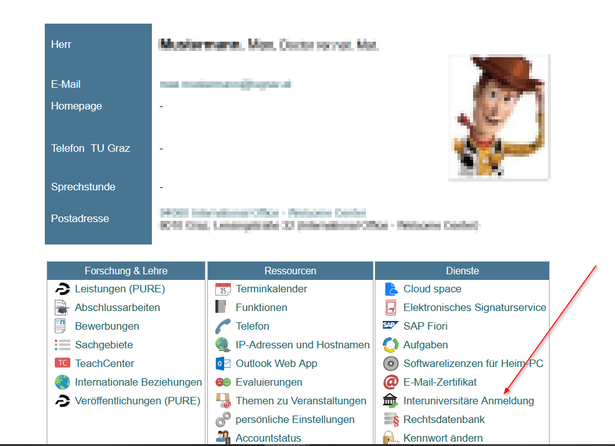
- Choose the online system that you like to couple with:
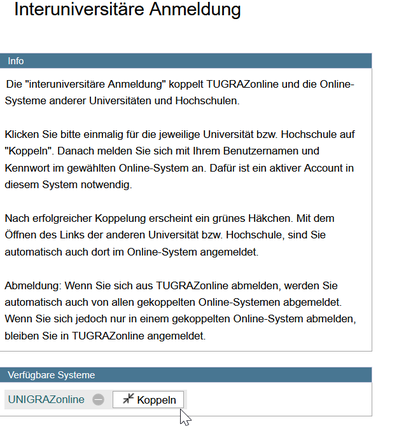
- Enter your user name and password and allow access
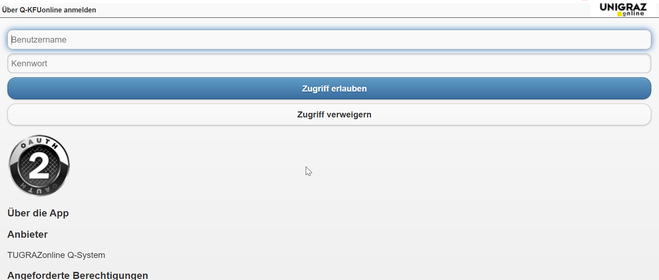
- If you see the green check, the coupling was successful. With the special link that is below the coupled online system's name you can call this online system and you will be automatically logged in, when your already logged into your home system.
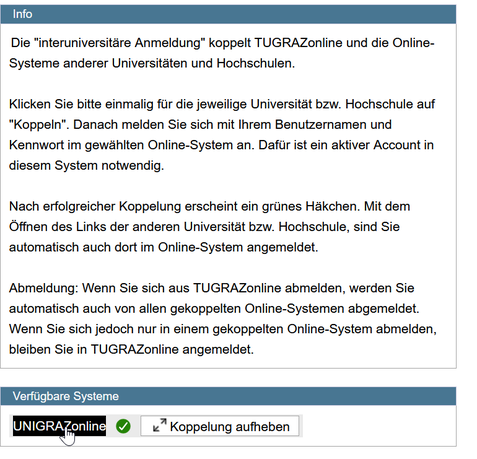
- By clicking on the button right next to the partner university's online system you can remove the coupling anytime
Diskussionen